Password Best Practices
How many websites do you have a password locked account on? From banking to shopping to recipies and news there are so many online resources that require you to have a password locked account. But often, that password is the only defense between you and hackers and scammers.
Computer Solutions has put together this page to help you create strong password that protects your personal data. We hope this information is helpful, and enables you to safely surf the web!
Password Creation
When creating a password we recommend using 12 characters or as many as the field allows.
Also include upper and lower case letters, and symbols (like %&$).
Phrases can be used to make passwords easier to remember, but still secure. An example would be “Love2Fish4Ba$s!”. This password has upper and lower case letters, numbers, special characters and is easier to remember if you are a fishing fan! Tailor it to you, but still follow security best practices.
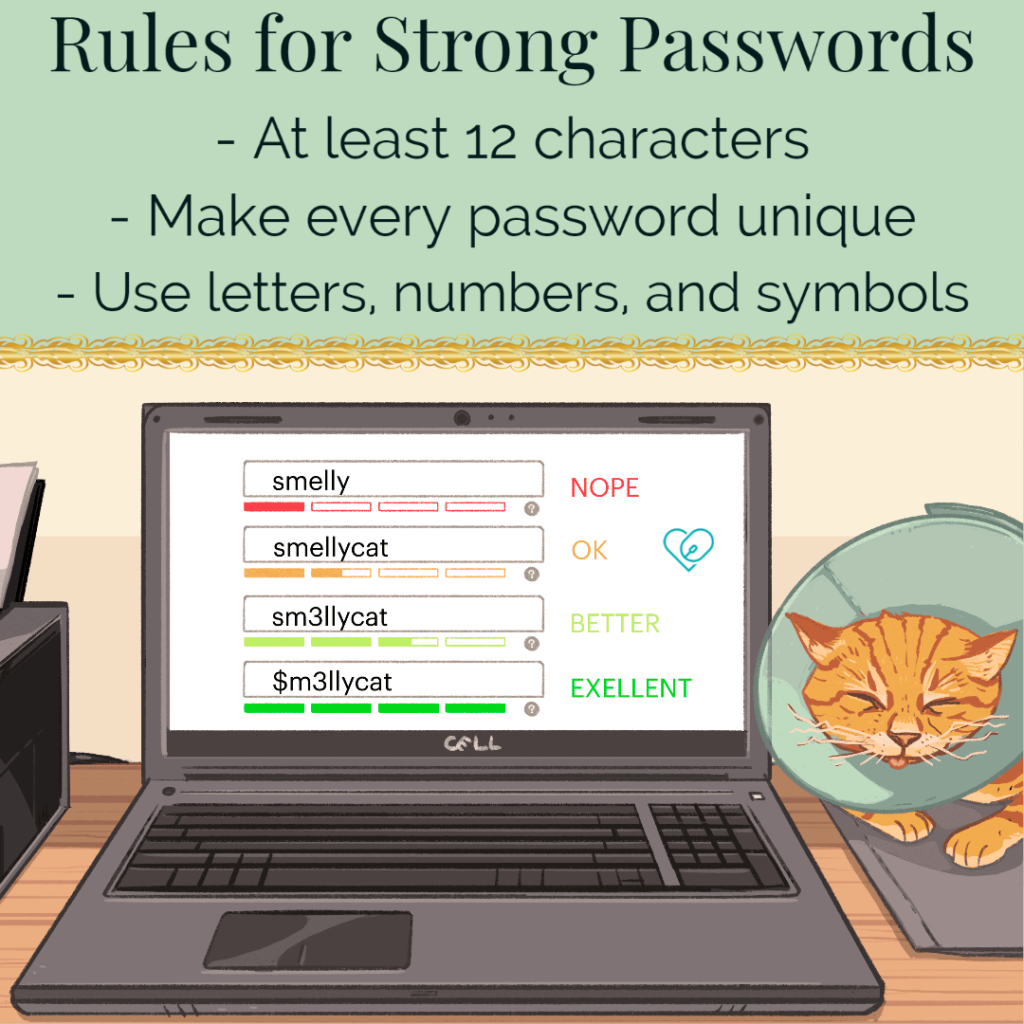
Use passwords with common elements, but customized to specific sites
The examples below show how you can use a consistent phrase, with specific add ons, to help yourself easily remember the secure password. If you know how you write the first section, and you’re on the login page for a site, you’ll know what to add to complete your strong passwords.
- ABT2_uz_AMZ! (About to use Amazon)
- ABT2_uz_BoA! (About to use Bank of America)
- Pwrd4Acct-$$ (Password for account at the bank)
- Pwrd4Acct-Fb (Password for a Facebook account)
(please do not use the exact examples above)
Password Tips
The National Cybersecurity and Communications Integration Center, a US government department, recommends users take the following actions for password security:
- Use different passwords on different systems and accounts.
- Don’t use passwords that are based on personal information that can be easily accessed or guessed.
- Use the longest password or passphrase permissible by each password system.
- Don’t use words that can be found in any dictionary of any language.
- Use multi-factor authentication when available.
- (Source)

The US Department of Homeland Security National Cybersecurity and Communications Integration Center (NCCIC) in Arlington, Virginia, November 6, 2018(Reuters / Jonathan Ernst)
REMEMBER -Never give your passwords to anyone, and if you do (for IT support & the like) change it as soon as possible.
Computer Solutions recommends you change your passwords every three months or so. This is a standard upheld by universities and many corporations, but at the end of the day how often you update your passwords is at your discretion.
Multifactor Authentication
Multifactor Authentication, or MFA, requires users to provide two or more verification factors to gain access to a resource, like an online account or application. This provides another level of security, making it much more difficult for scammers to usurp your private personal information.
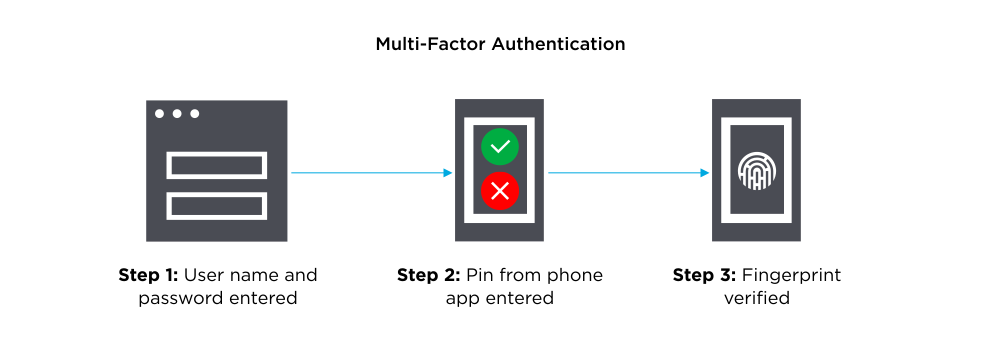
Things you know (knowledge), such as a password or PIN
Things you have (possession), such as a badge or smartphone
Things you are (inherence), such as a biometric like fingerprints or voice recognition
One time passwords are a common example of MFA, those 4-8 digit numbers you receive (usually by text or email) which you must enter into the site you are trying to access. Computer Solutions can help you set up MFA on your devices, and enhance your security!

Password Managers
Password managers will securely store your passwords online, and are helpful for those with many passwords to keep track of or for those who prefer not to memorise all their passwords. With this service you can access secure pages anywhere, and share with employees or family members if needed. Below are some trusted and recommended managers.
- BitWarden: https://BitWarden.com/
- 1Password: https://1password.com/
- Keeper: https://keepersecurity.com/
- Dashlane: https://dashlane.com/

Forgot Your Passwords?
Forgot your passwords and having difficulty resetting them? Computer Solutions can help! Simply bring yourself, your smart phone, and device you are trying to log into to the office and we will assist. Call us at 860.239.0708 to schedule your appointent today. Remember, “We make IT easy!”
Password Clinic
Do you want to get your passwords in order before dealing with an IT issue like hacks/scams or device failure? Call Computer Solutions today to schedule a “password clinic” with one of our friendly and knowledgeable technicians.
If you are tired of having to reset passwords, of long lists of passwords that may be outdated, and of putting yourself at risk by reusing easy to remember passwords on multiple sites, then Computer Solutions has the answer!

Our technicians will sit down with you at your home and take the time to help you resolve your password frustrations, create an uptodate list of important accounts, answer questions, and make sure you feel confident in using your computer and its passwords. Give us a call today at 860.239.0708 with any questions, or to schedule your Password clinic today.

